Latest News
‘Articles’ is a new feature for Premium+ users that allows them to write and share long-form content
Published
2 months agoon

Only verified organizations and Premium+ users are able to use X Articles
Users of the microblogging site X, formerly known as Twitter, can now share lengthy written content thanks to a new function that was added recently. However, not every user can access this feature. The company declared that only subscribers can access the Articles function, which allows users to create long-form material. This functionality is currently only available to verified organizations or X Premium+ customers. The feature’s eventual rollout to all other non-paying customers has not yet been confirmed by the corporation.
The company declared on X that starting on March 8, Articles will be accessible to verified organizations and X Premium+ subscribers. They’ll be able to create and distribute lengthy material for their audience thanks to it. On the web version of X, the Article composer is located in the Articles area of the sidebar. From there, users can begin crafting their articles.
An article can be composed using a variety of formatting tools, such as bullet points and numbered lists, as well as bold, italic, and strikethrough text. With an article, users can also embed videos, pictures, or even other X posts. The maximum for an article is 100,000 characters, or roughly 15,000 words, according to a report from Engadget.
Read also:-OLYMPIAD STUDENTS FELICITATED AT DAV, JAIPUR
Once published, the Articles will show up on the users’ profile in a new Articles page and on the timelines of their followers, much like ordinary X posts. The Articles have a distinct layout and symbol, which helps set them apart from other X postings.
Users will also be able to amend or remove an article after it has been published. For example, in order to update an article that has already been published, users must go to the relevant article or the Published timeline within the article composer. After that, they can unpublish it by selecting Edit Article > Confirm from the three-dot menu. The article may be reposted following editing. Users can use the Delete option from the three-dot menu previously stated to remove an Article.
You may like
-


Kohli brings out alternative arsenal to counter spin bowling ahead
-


The Supreme Court rules that former Jharkhand Chief Minister Hemant Soren’s plea in a money laundering case was “infructuous.”
-


Janhvi Kapoor Wears A Red Cutout Dress Inspired By A Cricket Ball, Similar To Zendaya’s Movie-Themed Outfits
-


Two winners of the Miss USA pageant have resigned, citing disrespect and mental health issues.
-


Why Does MS Dhoni Have a Muscle Tear While Playing for CSK? The ‘Theory’ of an Ex-IPL Team Official Paints a Grim Image
-


पक्षी मित्र योजना में बांधे परिंडे